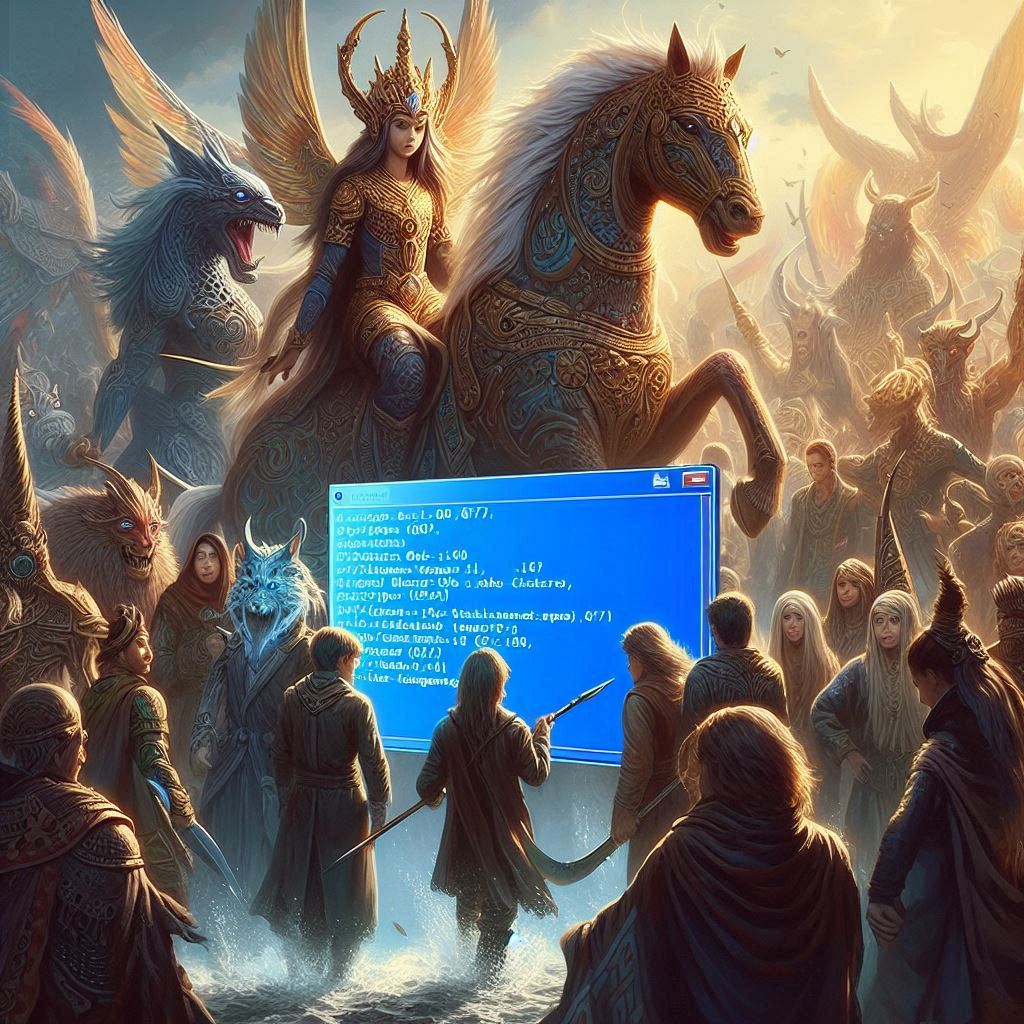Have you ever faced the frustration of deleting a program folder, only to find it still lurking in your system? Fear not! Here’s a step-by-step guide to completely removing that pesky program from your Windows 7 machine using the Command Prompt.
Steps to Uninstall a Program via CMD:
- Open Command Prompt as Administrator:
- Press the Windows key, type
cmd, right-click on Command Prompt, and select “Run as administrator.”
- Press the Windows key, type
- List Installed Programs:
- In the Command Prompt window, type
wmic product get nameand press Enter. This command will generate a list of all installed programs on your system.
- In the Command Prompt window, type
- Identify the Program:
- Scroll through the list and find the exact name of the program you want to uninstall.
- Uninstall the Program:
- Type
wmic product where name="Program Name" call uninstalland press Enter. Be sure to replace “Program Name” with the exact name of the program.
- Type
- Confirm Uninstallation:
- If prompted, confirm the uninstallation. This will ensure the program is completely removed from your system.
- Verify in Control Panel:
- To double-check, open the Control Panel and navigate to the list of installed programs to ensure it has been removed.
Here’s an example command:
wmic product where name="Example Program" call uninstall
And voila! Your system is now free from that unwanted program. This method ensures a clean and thorough removal, sparing you the headaches of residual files and registry entries.
Welcome to 234sport.com, your go-to hub for the latest and greatest in sports news and entertainment! At 234sport, we deliver electrifying stories, comprehensive analyses, and real-time coverage of all your favorite sports. In addition to DIY, education, and current event stories
From football to basketball, along with the latest current events, we’ve got it all. Our passionate team of sports and educational aficionados work tirelessly to provide you with fresh content so you never miss a moment. Immerse yourself in our news articles with expert insights and analysis today.
Stay informed, entertained, and ahead of the game with 234sport.com—where sports news & entertainment is our game!